If you are new to Twitter, then you’ll start out with their default sky blue background and egg shaped avatar. It’s a good idea to customize and personalize your profile with a custom background and avatar sooner rather than later for at least three reasons.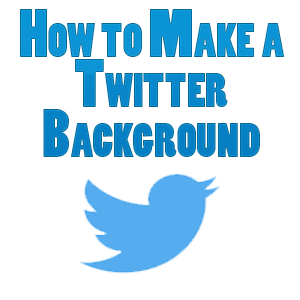
- First, many people will be hesitant to follow you if you just have the basic stock background and avatar in place. This shows that you are a newbie who either has no idea what they’re doing or is unlikely to use Twitter on a regular basis. People don’t want to follow lazy or unproductive Twitterers.
- Secondly, creating your own background and avatar in Twitter helps to give you your own personal identity. It separates you from everyone else who either uses a stock background from Twitter or even has created their own. Your own background helps to make people remember you and stand out from the pack in this way. And I recommend that you use a picture of yourself as your avatar to help people put a face to your name or business.
- Finally, you can use your background to promote your website and its profiles at other popular social media sites. You can display your company logo and or motto and put a picture of yourself here, as well, as this always stands out and adds to your level of professionalism, as well.
Now that we’ve covered the “why”, let’s cover the “how” in how to make a Twitter background.
How to Make a Twitter Background
If you take a look at my background, you’ll see that I have listed all of my various social media URLs as well as showcasing a logo for my site. The tweet/profile section is the same on everyone’s account, so the space you have to work with will always be limited to the left and right most sides of the screen. Remember, most people read left to right on the internet, so focus on utilizing the space to the left of your profile for your info.
Using an image creator of your choice, create an image background which is 1500 x 500 pixels, that’s width by height. Specifically, 1500 x 360px is the safe zone, meaning 70 pixels above and below the middle 360 might be covered up and not displayed.
I like to make a gradient which begins white on the left side then blends into a different color as it reaches the right side. Leaving the left side white gives you a space to clearly display your picture and information.
You can start displaying your images and information as you like on the left side either right at the top or you can give 50 pixels or so before starting so that it aligns with your profile a bit better.
Again I recommend including a picture of yourself in your background as this shows everyone that you are not afraid to show the person behind the advice. I am currently using a picture of myself which was taken on top of Mount Takao when I visited Japan last year. I like using an outdoor picture as the light of the sky usually blends well into a white background, and you can integrate your information, logos, etc. so that it looks like it’s seamlessly flowing from the picture to that information.
Bear in mind that you’ll have a limited number of pixels of width before your profile starts, and when someone is logged into Twitter they see even less.
I did some measurements and it’s roughly 300 pixels when someone is not logged in, and that gets reduced practically in half to about 150 pixels when someone is signed in because whatever profile which they are checking out juts out further.
This means that you’ll generally want to keep anything which you want your audience to see within the first 150 pixels from left to right when making a Twitter background. It’s alright if your picture gets cut into, but you probably will want your social media URLs and any other URLs or text/logos which you wish to promote in that first 150 pixels.
I just create a box and keep everything within that width and just go straight down along the length of my profile. Also remember that the background doesn’t move with your profile. While you can scroll down anyone’s Twitter profile to see additional tweets, the background remains static, so you should not go too low when designing your background, either. As a rule you should generally be staying above the halfway point of your background or 500 pixels. Anything below that will likely not be visible.
When you are finished, simply make that image into either a jpg, png, or gif image and upload it via the design tab of your settings in your Twitter control panel. This background change may take a few minutes to take effect before you can see it on your profile, but there you have it; how to make a Twitter background for free and show your audience that you are a serious Twitterer.
