I’ve talked about how to beat the spam folder and ensure that your emails get out to your list/subscribers using a number of techniques. Still, one of the most reliable ways to accomplish this is to create records on your hosting account which your domains are hosted on using a bit of information from your email marketing service provider.
By creating these records, you are essentially proving to Gmail, Yahoo, and virtually every other free or premium email service that the emails which you are sending are actually coming from your domain. Equally as important, this creates a line between those authenticated emails which you are sending and the emails which spammers can sometimes send which appear to be from your email address.
When you set up this authentication by creating a link between your email marketing service provider’s account and your hosting account (specifically using DKIM, or domain keys identified mail, and SPF, or sender policy framework records), your emails are substantially more likely to appear in your subscribers’ inboxes and out of their spam folders which is what it’s all about.
How to Avoid the Spam Folder With DKIM and SPF Authentication
I’ve put together a short video on how to avoid the spam folder using DKIM and SPF records and authentication:
If you prefer text, the process is basically this. Go to your email marketing service provider’s account. In my case, I’m using MailChimp but the process will be similar regardless of who you have. Under the account section, there’s a “verified domains” option. This is where we are proving to our provider that we have the authority to send emails with our domain name in the address.
In MailChimp, you both verify and authenticate this. To verify they give you a file which you upload to your hosting account for the domain in question. Simple.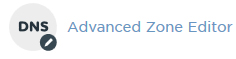
For authentication, instead of just uploading a file, we are given information which we need to use to create records in the “Advanced Zone Editor” section of cPanel.
In “Advanced Zone Editor” select the domain you want to create the records for. First, for type of record select “CNAME” from the drop down menu. Paste in the source following the “created a cname record for…” as the NAME. Then for “TTL” use whatever number is default for the other existing records you see further down in that section. This is “Time to Live”, or basically a refresh rate in seconds. Finally, for CNAME use the line of information your email marketing service gives you for the CNAME. Click “add record” and you’ve created a record for DKIM (domain keys identified mail.
Now we just need to create a TXT record for the SPF (sender policies framework). The process is similar, only this time we select “TXT’ from the drop down menu. Paste in your domain as the “Name” without the http or www. Just the domain and extension will do. “TTL” can be the same number you used in the CNAME record. Then finally for “TXT Data”, paste in that string of code your email marketing service provider gave you and click “add record” to complete the SPF authentication.
Now, if you check with your email marketing service provider, your website should be fully verified and authenticated. This helps them indicate to Gmail, Yahoo, and everyone else that the emails which they are receiving from your email address are actually coming from your email address.
If you follow all of the other tips to avoid the spam folder in concert with doing this simple set it and forget it motion, you should have no problem getting your emails in front of the eyes of your subscribers.
